Update: This also works for other networks / ISPs (Internet Service Providers) + Software to download
Follow this simple steps to convert your single modem into a host spot at no cost. Save yourself extra cash in the costly subscription of hotspot plans and routers. This is a summarized DIY (Do It Yourself) manual for Windows users.
All you need is a Modem and a network enabled PC (supports LAN or WLAN)
Follow this simple steps to convert your single modem into a host spot at no cost. Save yourself extra cash in the costly subscription of hotspot plans and routers. This is a summarized DIY (Do It Yourself) manual for Windows users.
.jpg) * Tools
* Tools
All you need is a Modem and a network enabled PC (supports LAN or WLAN)* Setup a Local Area Network
View the illustration of how to create a WLAN Video : Google DocNote: The network created should have no computers connected to it.
1. Change your Authentication Method
Different networks (ISP) have similar but different authenticating methods in which consumers are granted access to the internet. When you get a swift modem, your authentication is bound by the User Id and a Password, but with time I found a new authentication method that's tied to only the Modems Ref. ID.
Open/Run your Swift4G Broadband Connection Manager Go to Menu, then click Settings
Open/Run your Swift4G Broadband Connection Manager Go to Menu, then click Settings
Navigate to the Authentication Tab and adjust these settings:
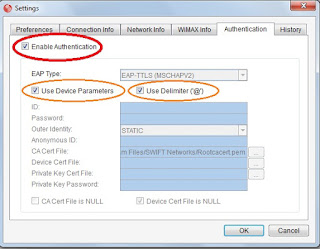
- Check Enable Authentication
- With this, your device would to be able to authenticate with your ISP to provide you internet or network access.
- Check Use Device Parameter
- When you get a swift modem, usually the Point of Sales Staff would configure your authentication process hereby un-checking this field, and inputs your id and a unique password. This manually ties you to access the network with only your credentials. Use a different and stable means of authentication i.e via Modem Ref id.
- Check Use Delimeters
- I can't remember why I checked this one since I'm not using any username to authenticate (i.e testuser@swift.....com)
- Ok
2. Share Internet Connection
When connected to the internet, all you simply do is share the internet connection on your modem. Navigate to the Network and Sharing Center window : Control Panel > Network and Internet > Network and Sharing Center
Click the the connection with Internet access to open the connection's status dialog box.
Click Properties and navigate to the Sharing tab and adjust these settings:
- Check Allow other network users to connect through the computer's internet connection.
- Select the network to share the internet connection with. Local Area Network or Wie Area Network (LAN or WLAN) Connection and Click OK
When connection internet connection is shared, you can now connect devices to your network to have access to the internet via your shared network connection. Use this to literally set up your own Cafe.
Hot-Spot Software
Software you can use to perform exactly same thing. Easy to use, just download, install and you're good to goVirtual Router
Virtual Router is a free, open source software based router for PCs running Windows 7 or Windows Server 2008 R2. Using Virtual Router, users can wirelessly share any internet connection (Wifi, LAN, Cable Modem, Dial-up, Cellular, etc.) with any Wifi device (Laptop, Smart Phone, iPod Touch, iPhone, Android Phone, Zune, Netbook, wireless printer, etc.)Connectify
Connectify Hotspot is an easy to use software for Windows PC that utilizes you built in Wi- Fi to wirelessly share any available Internet connection with friends, co-workers, and mobile deveices.
WiFi Hotspot Creator
Connectify Hotspot is an easy to use software for Windows PC that utilizes you built in Wi- Fi to wirelessly share any available Internet connection with friends, co-workers, and mobile devices.